# Folder, handling, presentation
Schlagwörter: Session, Raum# Ordner

You have the option of creating your own folders within the predefined parent folders.
To do this, open the document management. Click on the selection arrow and then select “Add folder”.
# Handling documents
To open these, click on the selection arrow next to your document.
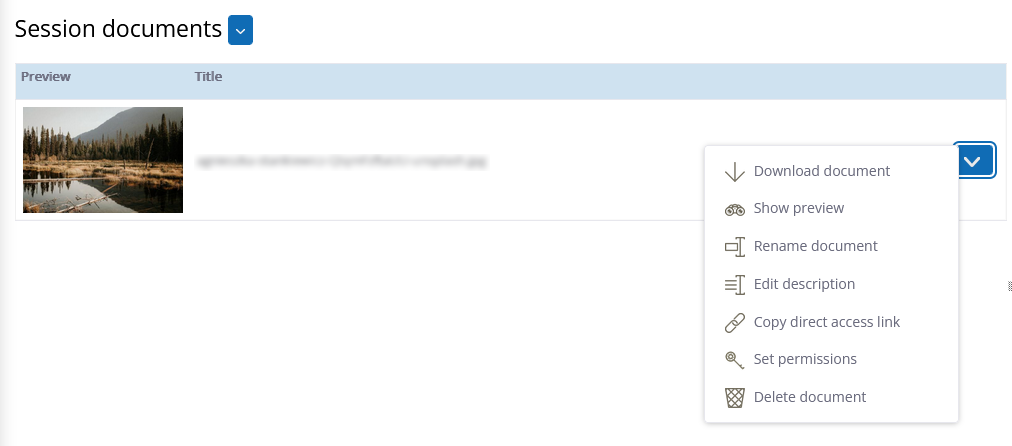
There you have the following options:
Display document: If you are within a session, you can change the document to be displayed within the presentation tool
Download document: The document is made available for download in its original format via the browser for download.
3 Display preview: This allows you to see a preview of the document without having to display this document in a session.
4 Rename document: This allows you to give the document a new name. to the document. The file extension, which is automatically added to the name when uploading which is automatically added to the name when uploading, can also be removed here.
5 Edit description: This allows you to add a description to the document. description to the document. This is placed in italics under the document name in italics under the document name.
6 Copy direct link: This will give you a direct link to the document in question.
7 Set permissions: This allows you to specify whether everyone in this group or session can edit the document or only the person who set it.
- Delete document: This allows you to remove documents, taking into account the remove documents, taking into account the authorizations.
# Online presentation of documents
Uploaded documents can be viewed by the meeting participants simultaneously or with a time delay in the meeting. The documents are prepared as images for viewing in the browser. This means that no changes can be made to the document during the presentation. Select the “Presentation” tool to display in the session.
The presentation tool offers various functions.

Click on the button closest to the left in the presentation tool “Manage and select documents”.
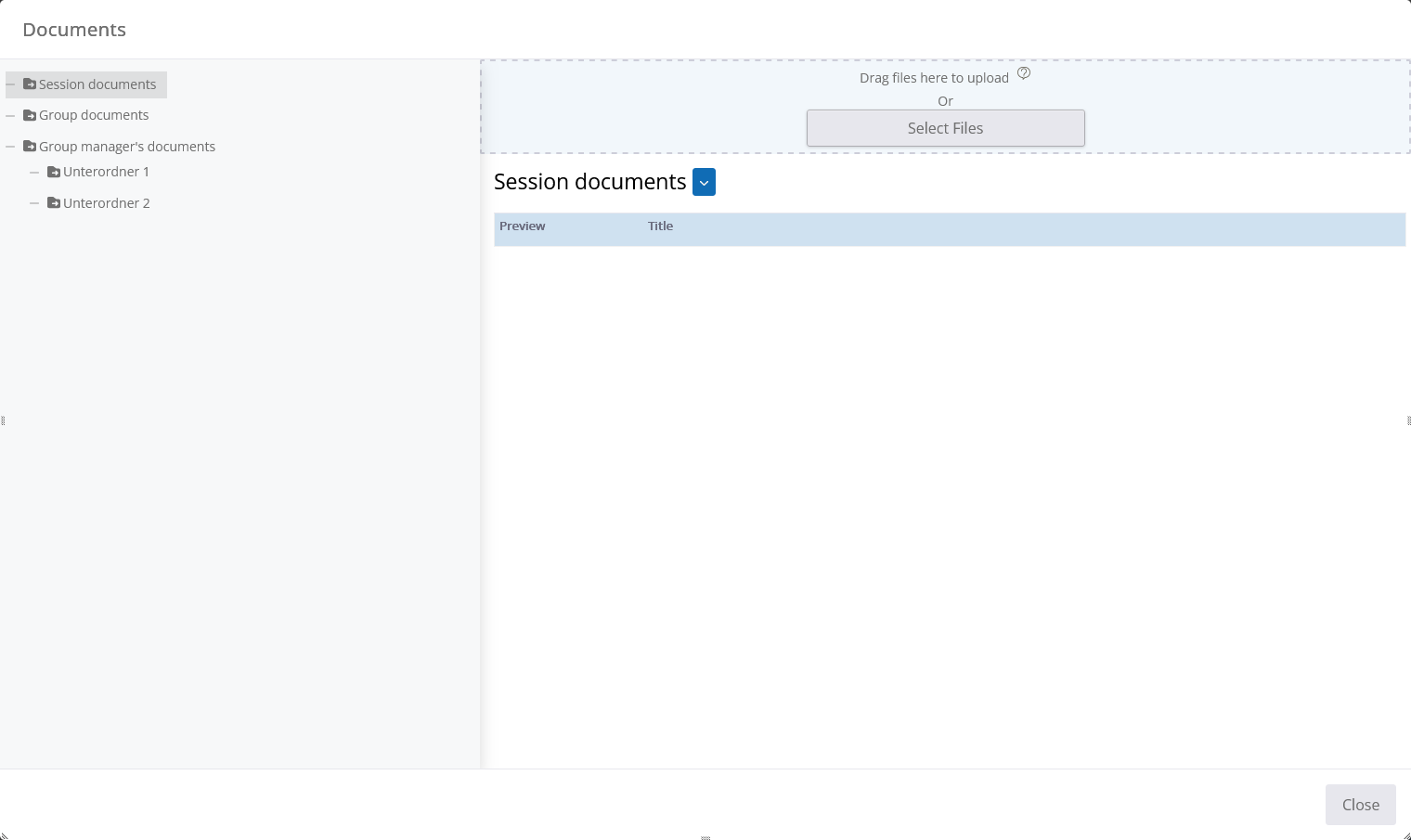
Once you have made a selection, you can either drag the file directly into the window or click on “Select files” to select the file from a folder.
By clicking in the document, the document is activated and displayed in presentation mode after closing the dialog.
# Crop image
There is now a crop dialog that always appears when you upload background images. This intermediate step is intended to ensure that the aspect ratio of the image can always be the same and matches the tool. This means that the elements are not moved when the image is changed in this way.
But let's take a closer look at this cropping dialog:
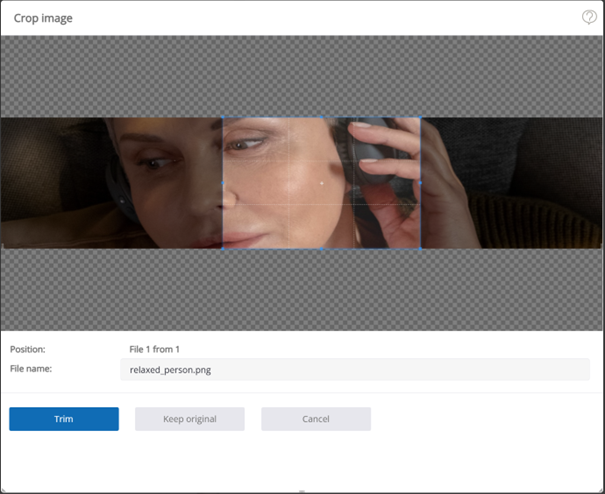
There are 3 different ways to proceed with the image: Crop, Keep original and Cancel.
# Crop
Using the blue frame, you can crop the image. You can either enlarge or reduce the frame, whereby the ratio is always retained. Or you can move the frame by holding down the left mouse button within the frame and moving the mouse. Once you have the desired image section, you can click on “Crop”. This will upload the selected image section as a new image. If the window is too large or too small for you, you can also use the margins to enlarge or reduce it.
# Keep original
If you do not want to crop the image, you can also click on “Keep original”. The original image will then be uploaded without further editing.
# Cancel
If you click on “Cancel”, the image is neither cropped nor uploaded, the upload of the respective image is simply canceled.
# Multiple files
You can upload multiple images at the same time by selecting multiple files in the file selection dialog. The position information becomes relevant. A “Crop image” dialog is created for each image. The position information shows which file you are currently at (first number) and how many files are being uploaded in total (second number). For larger images, it may take a little longer before you can edit the next image.
# File name
If you want to change the name of the file, you can change the character string in the text field. You can also leave it unchanged, in which case the file will be saved under the previous name. If you change the file name, it will be changed for both “Crop” and “Keep original”.
# Double or triple height
If you want to change the background for tools with double or triple height, this is also possible. To do this, first change the size of a given background image to double or triple height, then you can crop and upload the images with a different ratio. If you then want to change the height again, you must first change the background to one of the default images and then you can change the height again.
